Your First Flow
Creating your first flow is simple and takes just a few minutes. Follow these steps to capture your first user flow.
Steps to Create a Flow
-
Login
- Use your Gmail account to login to the extension
-
Start Recording
- Click the extension icon and press “Start Recording”
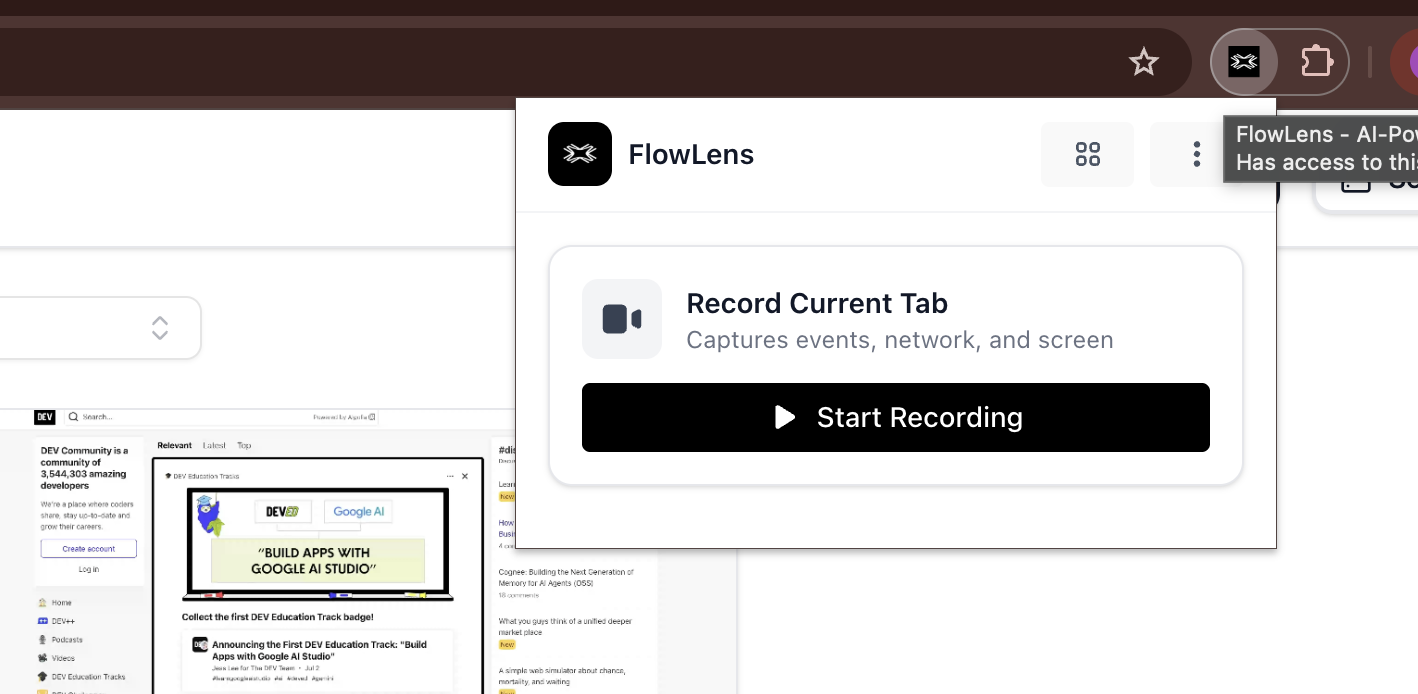
-
Perform Actions
- Navigate and interact with your web application as a user would
-
Stop Recording
- Click “Stop Recording” from the extension popup or overlay
-
Create Flow
- Click “Create flow” to save your recording
-
View Details
- You’ll be automatically redirected to the FlowLens webapp to view your flow
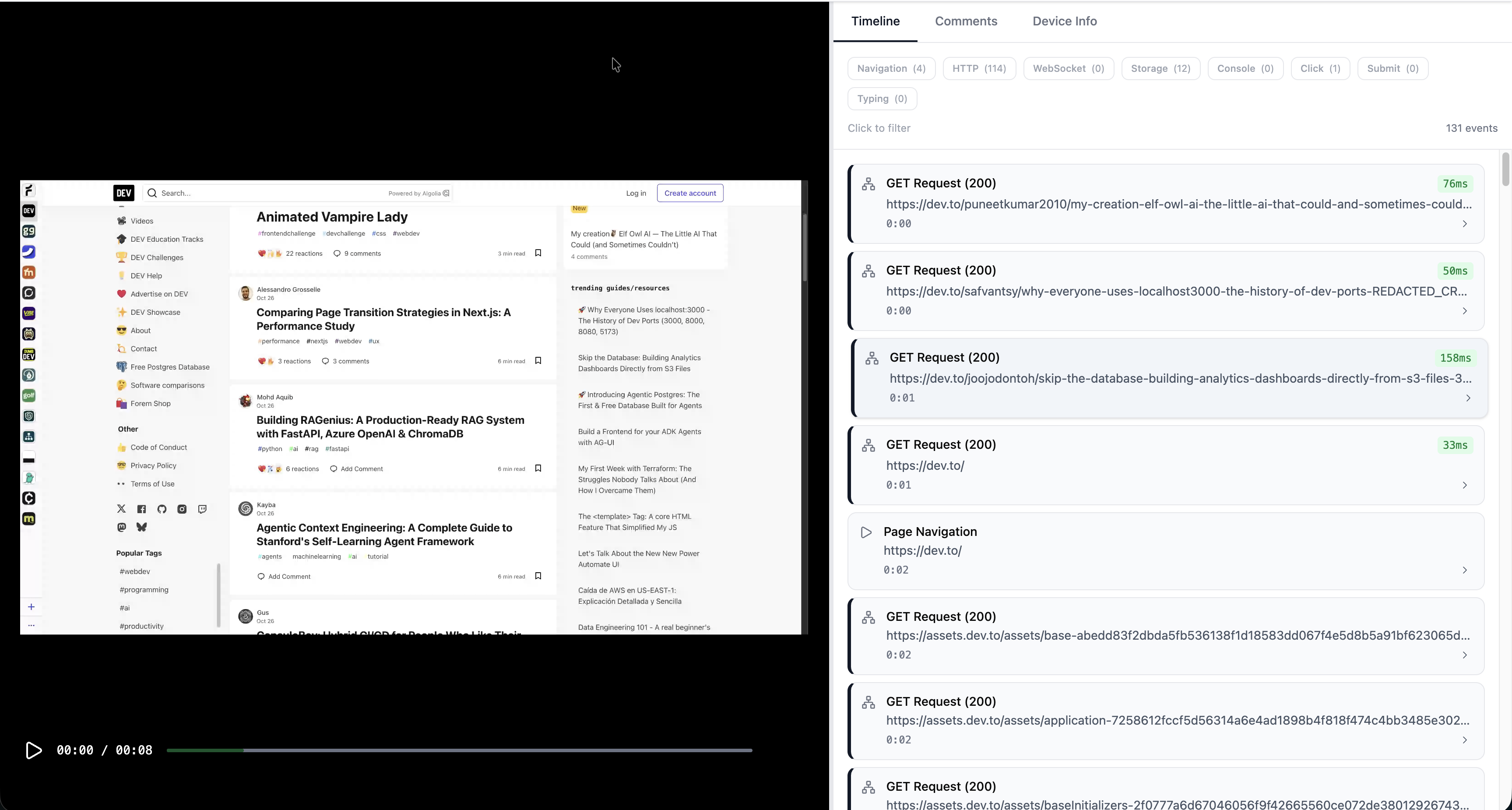
Success! Your first flow has been created. You can now view the detailed network requests, and timing information.