Recording User Flows
FlowLens chrome extension captures:
- Screen recording synced with technical timeline
- Network requests/responses
- Console logs, errors, and stack traces
- User interactions with DOM selectors
- Storage changes
- Navigation events
- System metadata
Getting Started
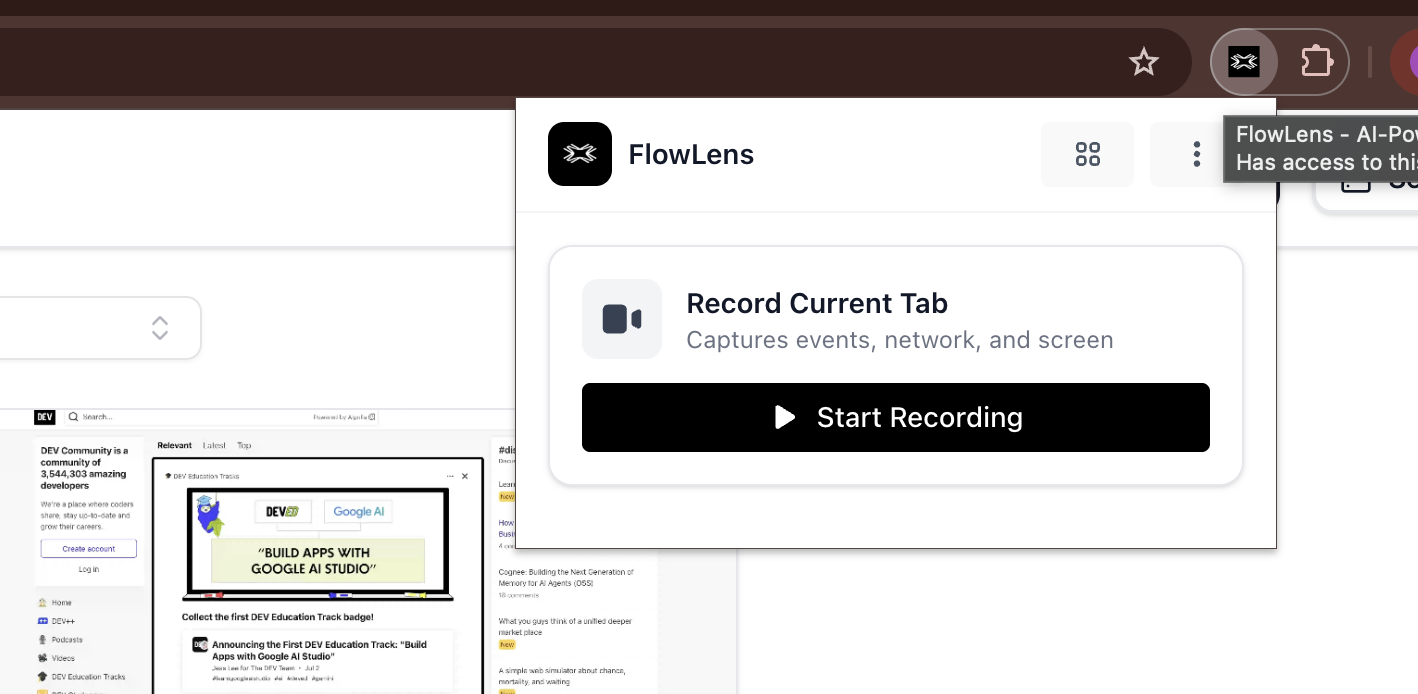
Start Recording
With one click on Start Recording button, you can start recording a new flow
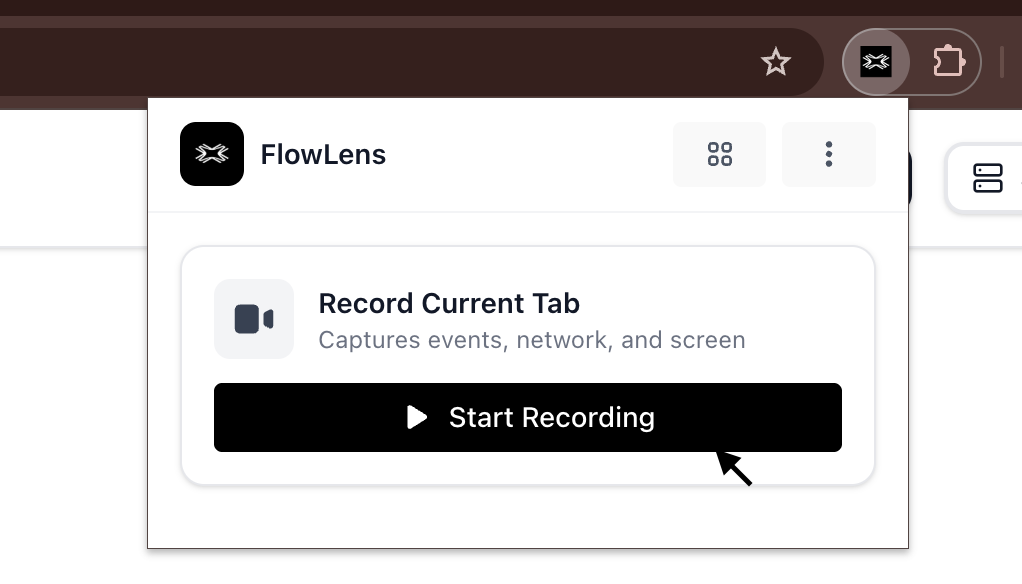
Then, the recording legend appears in the middle-bottom of your website showing the recording timer and stop recording button.
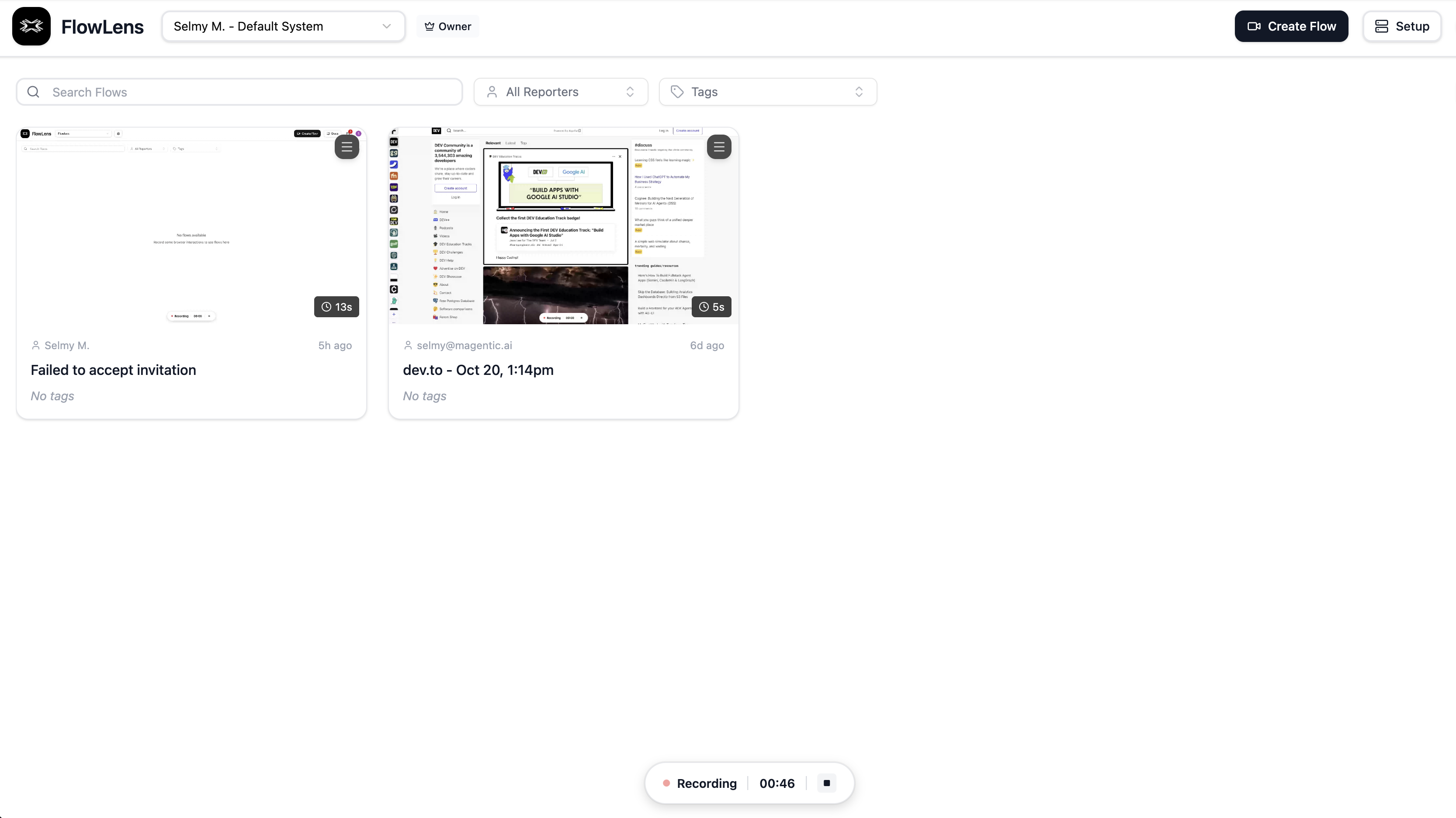
Stop Recording
Press on the stop recording button to stop recording
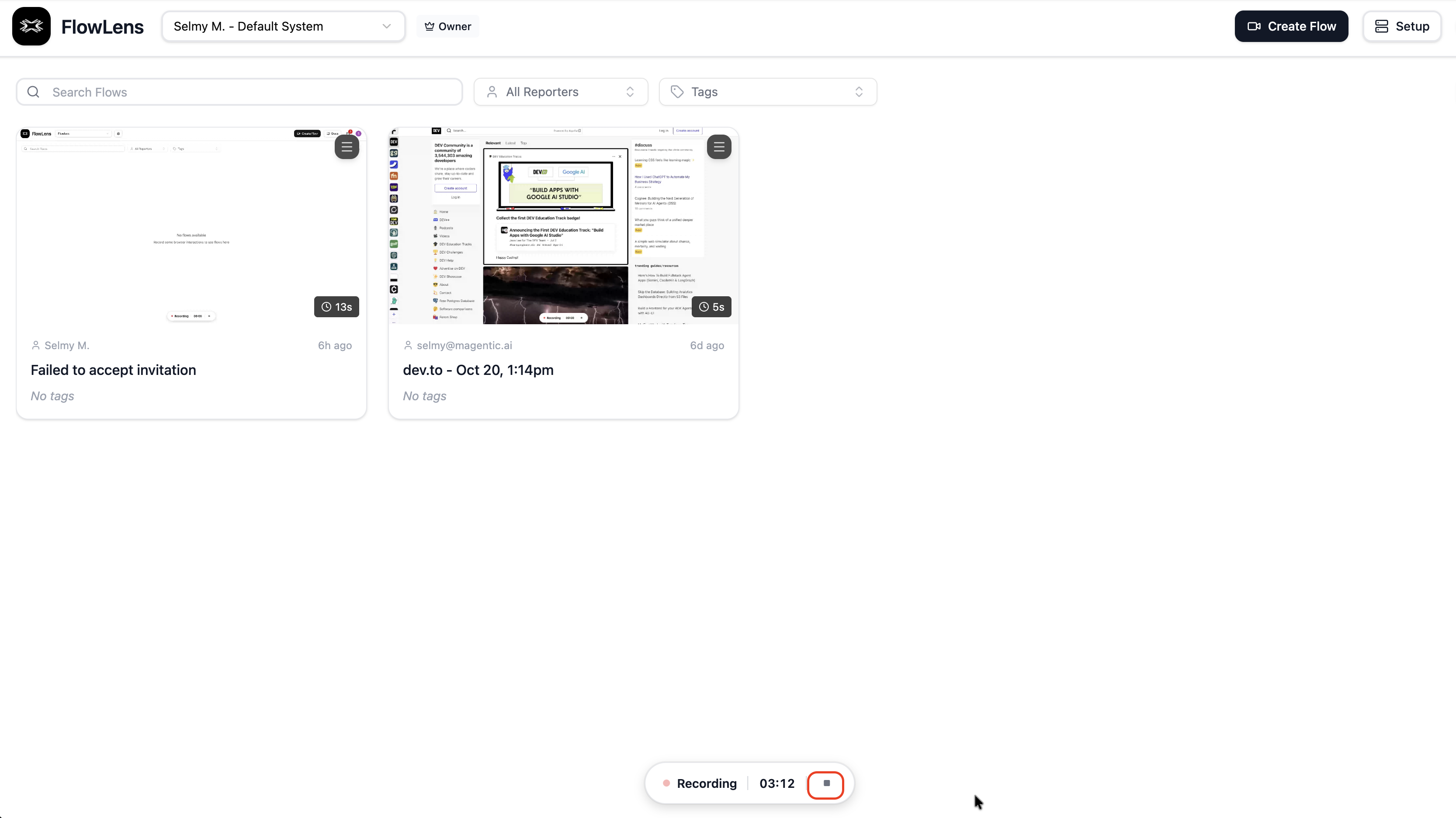
Flow Preview
Fill Title and description fields. Then select your target project.
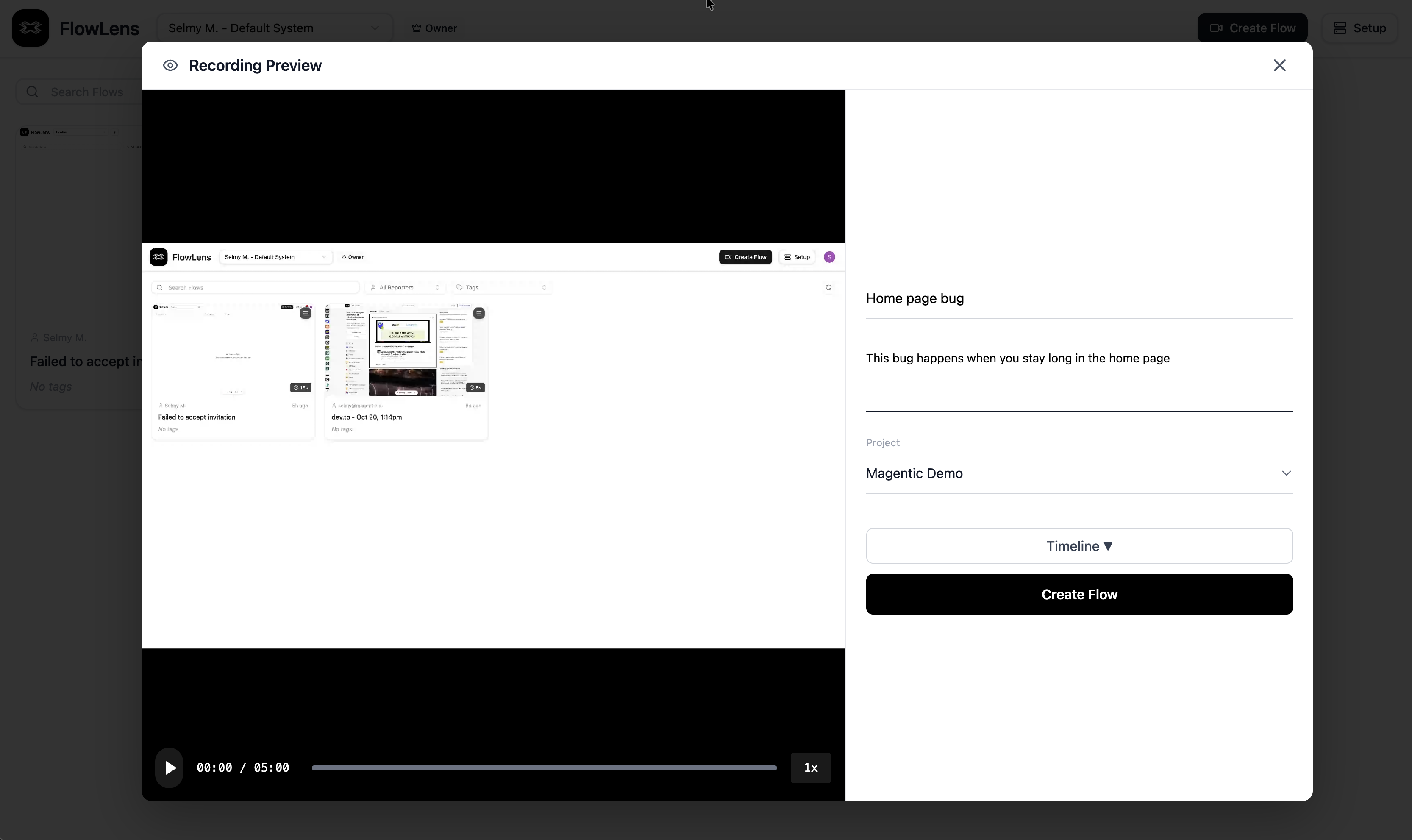
Press on Timeline button to preview all recorded data
Recording Device Info
We show the recorded device info. In a dedicated tab.
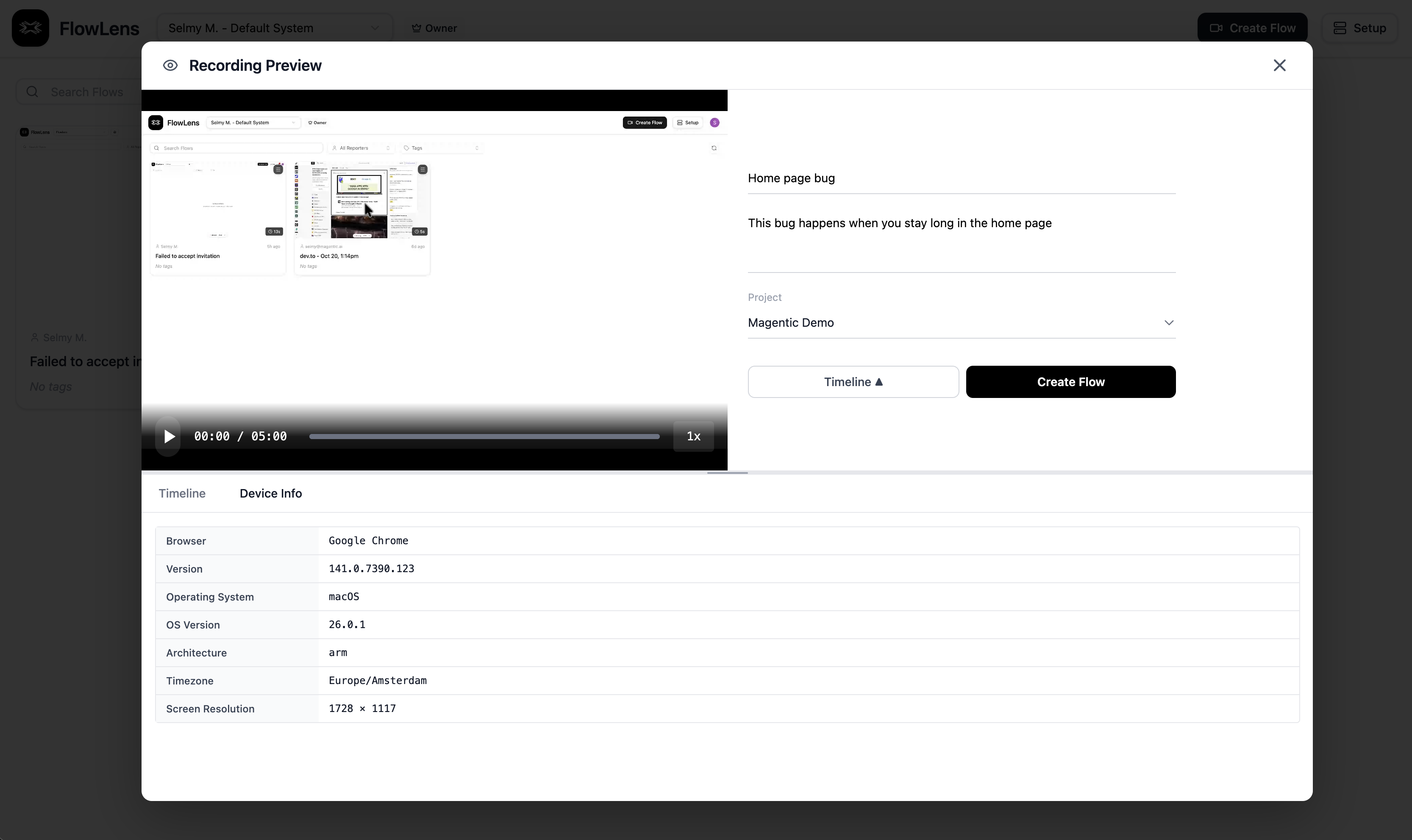
Flow captured data
In the Timeline tab, you can see all recorded events and filter to filter out certain type of recorded data e.g. HTTP shows only the HTTP requests. It is multi select so you can show multiple types at the same time
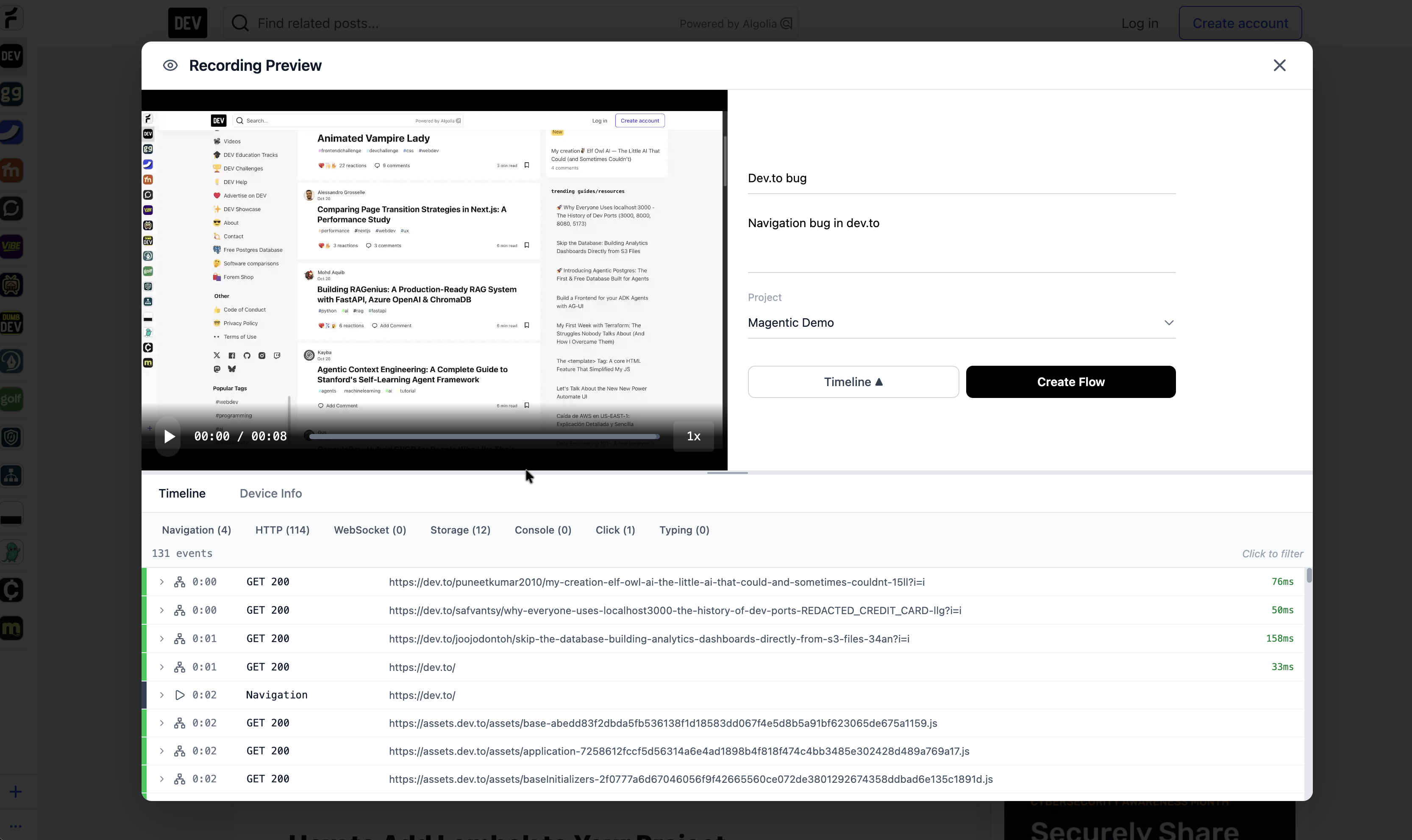
Create Flow
Once you are done previewing your data that is going to be uploaded. Press Create Flow button.
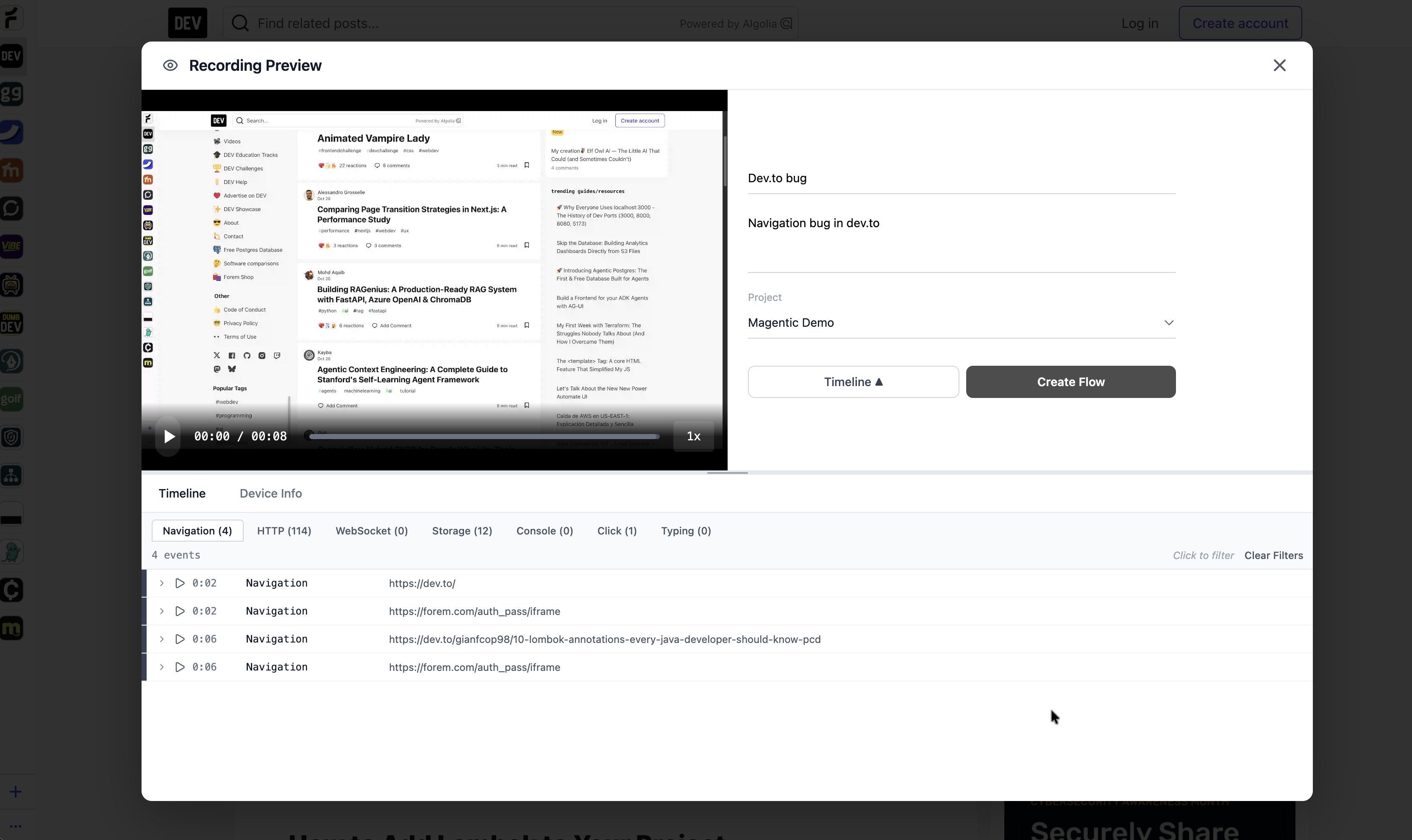
Once the flow data is uploaded, you will be redirected to our platform.
